Create Your Own Free Chat Room

Our primary chat rooms are some of the best adult chat rooms you can find. They are easy to use and popular, and serve just about every niche, but what if you want something of your own, to serve a purpose we haven't thought of? Fortunately, we allow you to create your own chat rooms here as well. Using our custom chat function, you own, manage, and are responsible for your your very own chat room, covering whatever legal topic you might like. Invite your friends, make it exclusive, direct the flow of conversation.
To get started, log in (registered or unregistered, either one works), click the "Menu" button, and go to the "My Room" option. This will take you straight into your chat room. You'll automatically have moderator permissions and the ability to set the room up however you'd like. Personal custom chat rooms couldn't be easier.
Your Personal Chat Room and What It Can Do
As a moderator in your own room, you can discipline users by kicking, banning, or muting them, or designate other trusted friends to perform these functions as well. Not only that, but you can change room settings to set things up however you might like in order to optimize the experience in your chat room.
Chat Settings:
The channel settings button, found at bottom left by default, is full of options tabs that let you set your chat room up just right.
General
- Enter text into the topic field and press "set" to set the topic text, found at the top of your channel window. This lets users know what your room is all about.
- You can set the room as "moderated" so that people can't talk in it unless you designate them as a VIP or a moderator. This doesn't affect private messages.
- If you set the room as "secret," it will be hidden from the chat room list. Those chatters who are in the know can type "/join [room name]" to jump right in without having to find your chat room in the list.
- You can make your channel enterable only by those you have invited by setting it "invite only." Accomplish this by typing "/invite [username]" in your room's chat input field.
- If you want to declutter your room or focus entirely on text chat, you can select the "no image messages" option. This will disallow users from posting pictures into the chat.
Mods
In the "Mods" tab, you can select and keep track of who you have appointed to moderate your room. If you add users here, they will be set as moderators whenever they join your room. At any time, you can add moderators from the user context menu -- click a user's name in chat or the user list -- to appoint moderators as well.
VIPs
Like the "Mods" tab, this tab shows you an editable list where you can designate VIPs. VIPs are able to talk in the room when it is set as "moderated," get a symbol by their username to visually make them stand out, and appear higher in the user list. It's a symbol of social status, mostly.
Mutes
The list of users who have been previously muted can be managed in this tab, by either removing old mutes or adding new ones. You can silence malcontents here by adding new mute entries, or lift old or accidental mutes that were previously applied. You don't have to add new mutes here, but you can; the easiest way is usually to do it by clicking a username in the chat room.
Bans
If someone has caused so much trouble that you just don't want them in your chat room anymore, banning them is the nuclear option. You can ban them by clicking their user names in the chat user list, or you can add them from the list in the "bans" tab. This list serves to allow you to view, add, and remove bans as well, similar to how the moderators, VIPs, and mutes lists work.
Share
Here, you can copy a link to your clipboard to share it with others. This link will allow people to directly join your chat room, so share it with friends or other people you want to join in.
Populate Your Room With Chatters
If you've gone to the trouble of creating your own personal chat room, you probably want to see it become successful and active. This is where the hard part starts. Since anyone can create a room, you're in competition with everyone else who does this. You'll need to make your chat room stand out, so you'll have to get creative.
- Make sure to create a unique chat room, oriented around things nobody else is talking about.
- Use the link in the "share"tab to spread word of your chat room across other chat rooms and forums, or even on social media.
- Use the lure of power or prestige to draw people in, promising them VIP or even moderator status.
- Be courteous to your guests, and don't overuse the punitive options (kicks, bans, and mutes) unduly.
- Chat in your room! Activity starts with you.